Life nowadays has become so reliant on laptops and computers that we can’t think of working without them. And we become cautious if anything goes wrong with our systems. Isn’t it? We want the device to work as efficiently as it was before, as soon as possible. It is not difficult to do that. Think we are exaggerating? Then we are here with the surprising ways to resolve the issues that you might think are big, but actually, they are not. Keep reading to fetch yourself with all the answers!
Check for viruses – The first way is to check for the viruses and run a thorough scan. Also, take into account that your scanner is updated. Only then will it catch the malicious files.
If your system has suddenly become sluggish, then check for the malware or viruses as soon as possible. You can navigate to this website to know more. This will tell you some of the possible ways to get rid of the viruses. For example – deleting browser extensions, creating a new user profile, and so on. Hence, it is always advisable to have an antivirus program to troubleshoot the problems with your laptop.
Update the software – Many problems with the system are due to outdated software. With advanced technology, many updates occur automatically. This is the reason your system reboots itself suddenly.
For this, pay attention to the operating system. If you own Windows, check the updates by opening the “settings.” After that, click on “Update and security.” If you have macOS, launch the app store and then go to the “Updates” tab. Complete the pending updates here. After updating all the software and the system, the problems in your device might be fixed. If yes, then update the device at regular intervals to stay away from future problems.
Operating system reinstallation – Reinstallation of Windows or macOS is also an effective way to get rid of troublesome applications or to get rid of internet settings if they are causing problems. You will get a system in a brand new state.
Note: Before opting for this method, prepare the backup of all the necessary files.
Let’s get back to the reinstallation process. In windows, go to “settings” and then “Update and security.” Select the option “recovery” and then “get started.” If we talk about Mac, it depends whether you are using Apple Silicon or an Intel processor. For the silicon models, long-press the power button till the startup options window appears. Select “option” and then press “Continue.” For the Intel processor, press Command+R and launch the utility program. Then follow the further instructions appearing on the installer.
To sum it all up
We can’t think of working without laptops nowadays. We spend the crucial hours of the day on our systems. It is quite possible that sometimes it creates problems. In those cases, don’t forget that numerous laptop problems have easy fixes. It just needs some time to find them. The above-mentioned easy fixes will give you a basic idea of how to tackle laptop problems. Lastly, have smooth working with your device.
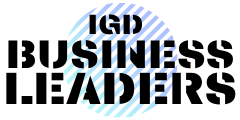

 Buying clothes online and what makes Vlone the best choice?
Buying clothes online and what makes Vlone the best choice?